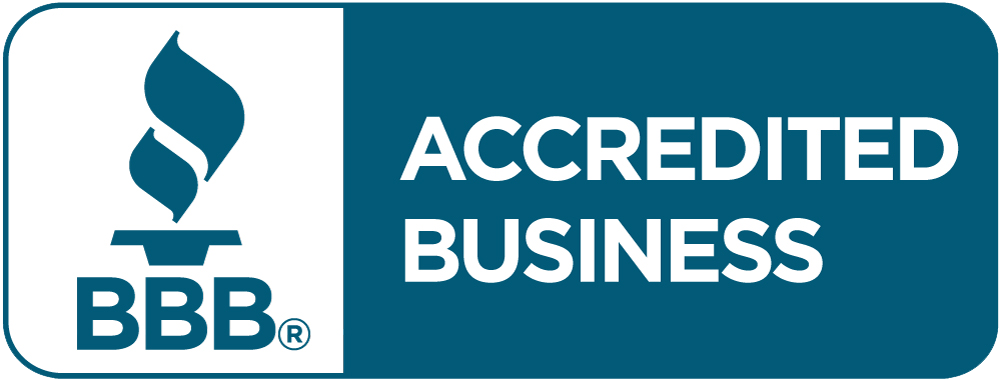Does your printer leave streaks on the paper, making your work look sloppy and unprofessional? You’re not alone. Many people face these frustrating printer issues, often when they need everything to run smoothly.
How to fix paper streaks and lines in a printer, then?
A streaked print can be disastrous for a crucial presentation, destroy an assignment, or waste paper and extra money for replacement supplies and ink. For those who rely on their printer in the office or at home, these problems can be a significant disruption, causing delays and added stress.
The good news is that lines and streaks won’t typically indicate permanent damage. Most of the culprits, such as dirty print heads, clogged nozzles, incorrect settings, or worn-out parts, are easy to identify and resolve with a few simple steps.
Whether you work with an inkjet or a laser printer, you can resolve these issues at home. No waiting days for a repair technician or spending money on a new printer.
This blog will teach you the most frequent printer lines and streaks. It will explain why the issues are occurring and identify the primary causes, including machine breakdowns and types of paper. You will be taught simple solutions for both laser printers and inkjet printers.
You can now resume printing clean, high-quality pages. You will have troubleshooting solutions, and you will also understand how to avoid these issues in the future. By doing so, your printer will deliver clean and reliable results for all your projects.
What Are The Various Printer Lines?
When your printer starts printing streaks on paper, it is helpful to know what kinds of lines are being printed. The position and kind of lines can tell you what is wrong. Let us examine the most common printer lines:
Horizontal Lines
Occasionally, there will be lines across the page, side to side. These are horizontal lines. The lines may be light or dark, and occasionally portions of the lines may be missing or blurry. If you see these, it may be a sign that your printer’s cartridge or print head is faulty or clogged.
Vertical Lines
Vertical lines run from the top of the page to the bottom. They may occur on one side or the whole page. These streaks of perpendicular lines are typically the result of issues with the drum unit on laser printers or misaligned cartridges on inkjet printers.
Lines and Marks
This is when you notice grey or black blobs or streaks that are not lines. The marks smear on the page and can be messy. This typically occurs when the rollers in your printer are dirty or when ink or toner accumulates in the wrong places.
Spaces or Missing Parts
At times, your printout has space where nothing is printed. These gaps occur when ink or toner fails to reach certain areas of the paper, typically due to insufficient ink, a clogged nozzle, or a faulty drum.
Why It Matters to Identify These Lines?
Different types of marks indicate different types of problems with the printer.
1. Common Causes of Horizontal Lines (Side-to-Side Streaks)
- Clogged print head nozzles: Inkjet printers often develop blockages if unused for a while.
- Low or dried-out ink cartridges: Ink flow becomes inconsistent, causing faded or broken lines.
- Dirty print heads: Dust or ink buildup can affect print quality.
- Software or driver issues: Incorrect settings or outdated drivers can lead to alignment errors.
2. Common Causes of Vertical Lines (Top-to-Bottom Streaks)
- Damaged or dirty drum unit: In laser printers, the drum may have scratches or toner residue.
- Worn-out fuser: The fuser might not be bonding the toner correctly.
- Misaligned ink cartridges: In inkjet printers, if cartridges aren’t seated properly, vertical lines can occur.
- Toner buildup on rollers: Excess toner can smear in a straight line as paper moves through the printer.
3. Common Causes of Smudges, Marks, or Blotches
- Dirty rollers or internal parts: Dust, ink, or toner on rollers can transfer to the page.
- Leaking toner or ink: Faulty cartridges may leak, causing stains or blotches.
- Overfilled waste toner container: In laser printers, an overflowing container can cause toner spillage.
4. Common Causes of Gaps or Missing Print
- Clogged nozzles or print heads: Prevents ink from reaching certain areas of the paper.
- Empty or defective cartridges: No ink or toner available to print.
- Incorrect paper type or setting: Coated or incompatible paper may repel ink.
- Software glitches: Missing firmware updates or corrupted drivers can affect print output.
By examining the type and pattern of the line or mark, you can identify the issue and fix it quickly. Now, we shall address the causes of such lines and how to correct them.
What Are The Common Causes Of Paper Streaks and Lines?
Printers are essential for your work, but when lines or streaks show up on your papers, it can be unpleasant. Knowing the reasons behind this is the first step to getting a quick and good fix.
Not all streaks or lines result from the same problem. Sometimes they result from mechanical problems, and sometimes from the materials themselves. Let’s discuss why these issues arise before we discuss how to solve them.
Printers may print lines or streaks for several reasons.
1. Blocked or Dirty Print Heads (Inkjet)
Inkjet printers shoot ink onto paper via microscopic nozzles. After some time, the print heads may become clogged with dried ink and dust. When this occurs, the printer is unable to release ink consistently, resulting in streaked or striped printouts. This is more likely if you don’t print frequently, as the ink dries out in the nozzles.
2. Clogged Ink Nozzles or Dried Ink (Inkjet)
If the ink is not used, it dries in the tiny nozzles, creating challenging clogs that prevent the ink from flowing. This causes uneven lines or blank areas on your documents. New cartridges sometimes come with plugged nozzles if they have been on the shelf for too long or if they are stored incorrectly.
3. Low or Uneven Toner/Ink Levels
When the ink or toner is running low, the printer cannot coat the page uniformly. Low or out-of-ink cartridges can cause prints to appear faded, streaked, or spotty. Shaking a cartridge may sometimes improve poor print quality, but replacing it with a new one is generally the best solution.
4. Damaged or Worn Drum Unit or Fuser (Laser Printers)
Laser printers have a drum unit and a fuser that deposit toner on paper and bond it. Over time, these components will scratch, degrade, or get dirty. A faulty drum will replicate marks, and a defective fuser will fail to bond the toner, resulting in lines and smudges.
5. Dust or Debris inside the Printer
Paper dust, lint, or loose pieces of paper can build up on the print heads and inside rollers. This could lead to spots or streaks on your prints. This is typically prevalent in densely populated areas or when using recycled paper. Regular cleaning and maintenance can reduce this possibility.
6. Protective Seals Not Removed After Cartridge Replacement
Most ink and toner cartridges come with plastic guards, tapes, or seals to protect them during shipping and handling. Ink or toner cannot flow freely unless you remove these guards before inserting them. This error typically results in blank lines or incomplete printing.
7. Wrong Paper Type or Wet/Wrinkled Paper
Printing on the wrong type of paper, such as glossy paper in a printer not designed for it, causes ink or toner to fail to adhere. Paper that is damp or wrinkled can lead to jams or smudging, which can add unsolicited marks to your prints.
8. Software or Printing Errors
Selecting settings that are incompatible with your paper or print job (e.g., selecting “draft” instead of “high quality” mode) may render the print illegible, resulting in streaks. Furthermore, outdated or faulty printer drivers can create communication issues between your device and the printer, which may manifest as printing errors.
By finding out what kind of marks they are and linking them to the causes, you can learn how to fix paper streaks and lines more effectively.
Also Read: What Is Printer Jam & How To Resolve It
What The Most Common Answer For Paper Streaks And Lines?
Streaks on paper from the printer are maddening, but the good news is that they are relatively easy to repair. Many are byproducts of routine maintenance that are often overlooked in the chaos of a busy workday. With a little TLC and a few easy steps, you can usually restore your printer to its former self without incurring costly repairs.
1. Cleaning the Nozzles or Ink Print Head
Inkjet printers use microscopic nozzles to spray ink on paper. When you do not use the printer for extended periods, the ink dries out and clogs the nozzles. This causes gaps or streaks in your prints.
Most printers also have a cleaning cycle that cleans the print head. This option can be found in the printer settings or maintenance menu. This cycle will push ink through the nozzles to remove dried or clogged ink. If this issue persists, repeat the cleaning cycle several times, up to three times, before investigating other causes.
2. Replacing or Changing Cartridges
If your cartridges are low or not installed correctly, your prints will look faded or uneven. Be sure to monitor your ink or toner levels; if they are low, replace them. Sometimes, cartridges can become misaligned in the printer, resulting in blurry or offset marks when printing.
Use the alignment feature of your printer, found in the same settings menu, to correct this. By completing these small steps, a gigantic difference in print quality will be achieved.
3. Cleaning Of Drums and Inspection (Laser Printers)
Laser printers lay down toner with a drum. If the drum is dirty or scratched, you will notice lines or marks on your prints. Gently removing the drum from the printer, cleaning it with a soft cloth, and checking it for damage can often repair streaks. If the drum appears worn or damaged, it may be time to replace the drum.
4. Removal of Packaging from New Cartridges
One of the most common errors is failing to remove the protection tape or seal from a new toner or ink cartridge. This will clog the ink flow, resulting in streaks or white marks. Remove all packaging as soon as you’ve installed a new cartridge.
5. Executing Maintenance or Cleaning Programs
Most new printers also have cleaning and maintenance programs that will correct quality issues. These programs clean out the internal components, dry out the ink, and realign the parts. If you use these routines, you generally keep your printer in proper working condition and prevent most streak problems from occurring in the first place.
6. Checking Paper Quality
Printers require good-quality, dry, clean paper to print correctly. Low-quality paper or wet paper will smudge, clog, and jam. Damp paper may deposit dust or residual pieces into the printer. Switching to a new box of suggested paper can make an instant change in your prints.
7. Updating Printer Drivers and Software
Sometimes, lines or errors appear after an update to a printer driver or software. Outdated or corrupted drivers may cause communication problems between your computer and printer, resulting in poor print quality. Always look for and install the most recent manufacturer-approved drivers and firmware updates to ensure smooth operation.
How to Fix Paper Streaks and Lines?
When your printer leaves streaks on the paper, it makes printing challenging. Before you rush to buy a new printer or call for help, it’s reassuring to know that the majority of streak problems are standard—and usually easy to resolve if you know what to do.
Adhering to the proper procedure for your printer model (laser or inkjet) will increase the likelihood of your printer operating at its optimal level of working condition. We will go through the expert solutions for both printers.
Inkjet Printer
Inkjet printers can streak while drying or when the print head is clogged. First, check your ink supplies and replace any that are low. Next, access your printer’s maintenance menu and perform a print head cleaning. If you still notice lines after a single cleaning, repeat the cleaning process up to three times.
Certain printers allow you to clean the print head itself. If your printer does, remove the cartridges and gently wipe the print head with a wet, lint-free cloth. When replacing the cartridges, ensure that you remove any protective tabs that may be present.
The majority of printers include a setting to realign the print head under the settings menu. This can be used to correct slight misalignments. If you have attempted all of these steps and the issue persists, it may be time to replace the print head or ink cartridges.
Laser Printer
Laser printers, however, employ toner and a drum unit rather than liquid ink. If you notice streaks using a laser printer, first unplug the machine and allow it to cool off before checking inside. Remove the toner and drum unit, and then wipe the drum with a lint-free cloth, avoiding physical contact with the drum surface.
Clean the dust or spilled toner within the printer and inspect it thoroughly. Most laser printers have a cleaning option in their maintenance settings—using this will remove toner deposits. If some time has passed since you last replaced your toner or drum unit, consider replacing it, as worn components can cause streaks on your prints. Always remove any seals and packaging from new cartridges.
How Do You Prevent Paper Streaks And Lines?
Before printer leaves lines on paper lines on paper after printing become an issue, it’s a good idea to maintain your printer in tip-top shape. You can avoid print-quality problems with a bit of planning and regular maintenance.
By incorporating a few small habits into your routine, you can ensure that your printer is in good working condition when you need it. This will save you from having to make surprise repairs or wasting supplies.
To avoid common printer problems, prevention is key. Do the following:
- Use only good-quality, clean paper that is suitable for your printer. Using poor-quality or damp paper may cause smudges and jamming.
- Store ink and toner cartridges in a dry, superb location. Utilize them before the expiration dates.
- Run the printer’s cleaning or maintenance cycles regularly to keep the print heads and internal components clean and functioning correctly.
- Clean the interior of your printer, including the paper tray and rollers, regularly to keep them free of dust and dirt.
- Occasionally, check for and update printer drivers and firmware to ensure optimal performance and compatibility.
- Place your printer in a dry location, away from direct sunlight and moisture, to prevent water-related issues.
- If, after maintenance, you continue to have issues, feel free to consult your printer manual or seek the help of a professional for further troubleshooting.
Clean Prints, Every Time.
Maintaining streaks and lines on your printed pages does not have to be a perpetual problem. Most of the time, regular cleaning, maintenance, and timely replacement of worn parts can have your printer up and running like new in no time.
How to fix paper streaks and lines? If you are aware of the causes and employ the appropriate remedies, you can save time, prevent frustration, and have your printouts appear professional and legible.
For further professional advice, problem-solving support, and cutting-edge technology solutions for all printing and office equipment needs, wait no longer—come to Network Digital today.
Access valuable resources, product recommendations, and community support to help you get the most out of your devices. Own your tech—start discovering Network Digital Office Systems today!