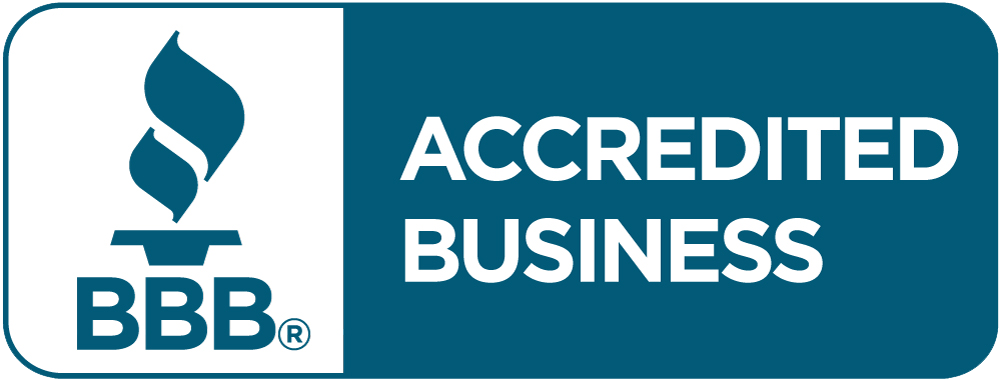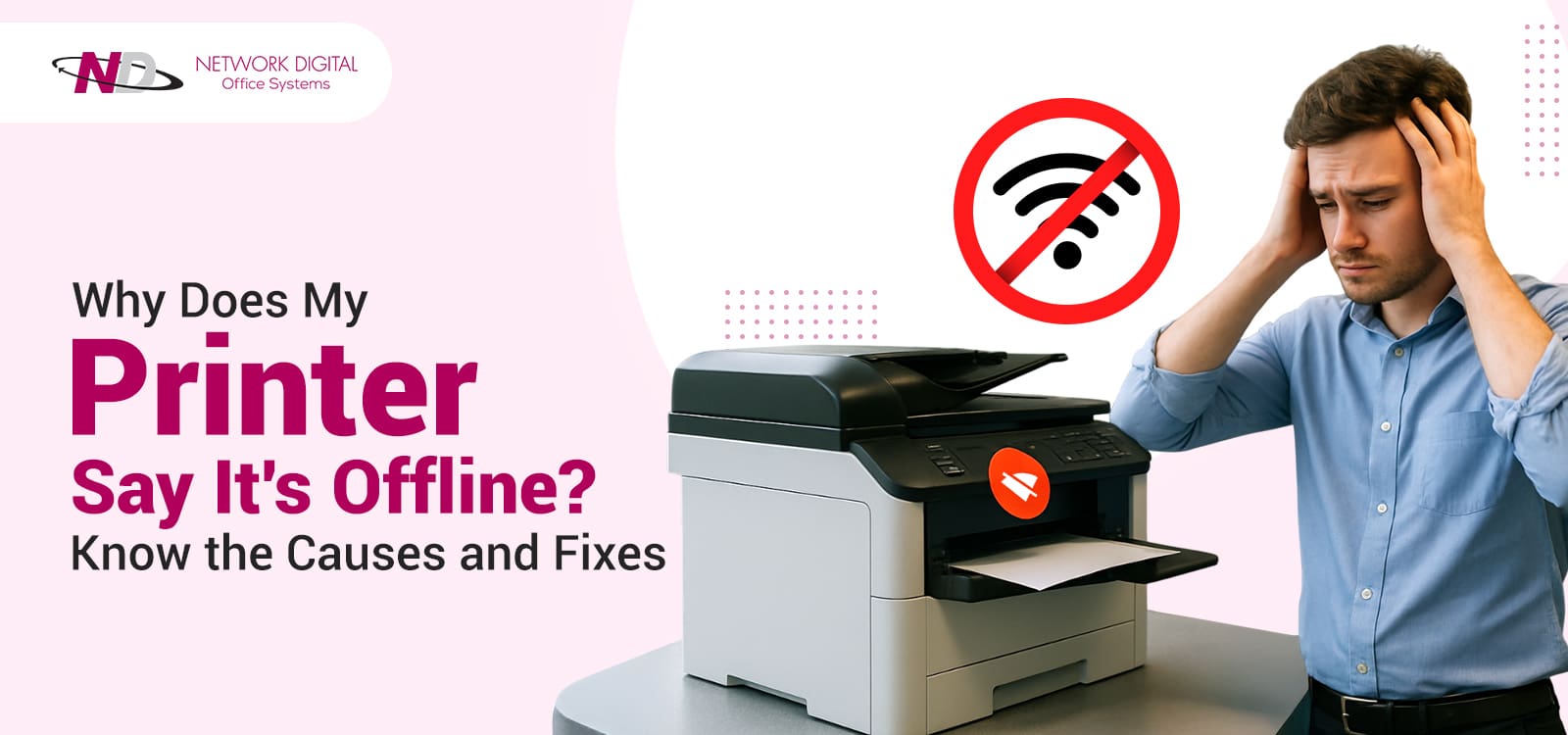Nothing is quicker to destroy productivity than watching “printer is offline” appear on your monitor when you need to print the worst.
Your boss is waiting for that report, your client is waiting for you to sign those documents today, and your work is due in an hour. However, your printer is uncooperative. You have checked all the cables twice. The power button is amber, and your Wi-Fi has full bars. And still, the printer shows an offline status and will not even print a single page.
You stand by, unable to do anything but watch the minutes tick by as your precious documents remain stranded in the print queue. You may have already spent 20 minutes typing miscellaneous solutions into Google that won’t work. Or you’re thinking of replacing the printer altogether out of frustration.
Before you throw your printer out the window or miss yet another deadline, learn this: the offline error nearly never means hardware failure. The ultimate guide explains why the printer keeps showing as offline and provides proven fixes to get it online quickly, before you lose time, sanity, or deadlines.
Why Does My Printer Say That It’s Offline?
If your printer shows an offline status, the computer cannot establish or maintain a connection. The loss of connection may result from simple cable issues or complex software bugs. Understanding the root cause is crucial for the correct solution and getting the printing done immediately.
The offline message doesn’t always indicate that your printer is truly disconnected. Often, the printer is powered on and physically prepared to print, yet the operating system fails to acknowledge this state. This communication breakdown between your device and the printer leads to the exasperating scenario where everything seems normal, yet nothing comes out.
Common Reasons
An offline printer error results from one of the many potential issues, each needing its own fix. The first step to quickly resolving the issue is pinpointing the exact culprit. Below are the most common reasons your printer displays an offline status and the triggers for each.
1. Connection Issues
Loose USB cables or fluctuating Wi-Fi connections are the most frequent culprits. Your printer is offline but still connected, as the connection periodically drops or the computer loses track of the printer’s network address.
Broken cables, defective ports, or loose connections don’t allow steady communication for USB connections. The cable may appear secure, but has internal wire damage, leading to intermittent failures.
Network printers also face additional challenges when placed far from the router or behind heavy walls or metal obstructions that interfere with Wi-Fi signals. Even interference from other wireless devices, such as microwaves, cordless telephones, and wireless speakers, can tamper with the connection.
Again, if too many devices compete for bandwidth on an overworked network, the printer will have trouble maintaining an active connection.
Also Know About: How to Fix Paper Streaks and Lines in Printer?
2. Power Issues
If the printer is off or in sleep mode, the computer will not recognize it. Some printers enter deep sleep modes where the connection is entirely disabled, primarily those whose power-down settings focus on energy consumption reduction. If the display panel shows the device is active, the computer will not recognize it until the device completes wake-up.
Power surges and fluctuations can suddenly cause printers to shut down or enter protective modes. Power strips without surge protectors make this possibility even worse.
Spontaneous drops in voltage during peak hours will unexpectedly force printers online in some offices. Printers attached to fluctuating power sockets will also turn on and off repeatedly, confusing the computers’ detection mechanisms.
3. Driver Conflicts
Outdated or corrupted printer drivers hinder effective communication between your device and printer. Your driver is the translator, connecting your operating system to the printer hardware. When the printer malfunctions or becomes incompatible after system updates, it goes offline even while everything else functions properly.
Windows updates often bring changes that clash with older driver versions, particularly those that have remained untouched for years.
Multiple driver installations for the same printer model can cause conflicts, leading the system to try the incorrect driver. Corrupted drivers result from failed installations halfway, system crashes during updates, or viruses corrupting system files.
Windows’ generic drivers are suitable for standard functions but are usually incomplete in terms of the level of compatibility required for enhanced functions, leaving them offline.
4. Incorrect Printer Settings
Windows sometimes inadvertently puts printers into “Use Printer Offline” mode. As an overridden setting, it supersedes the actual connection status, causing the system to suspend job submissions to the printer regardless of the status.
Users often unintentionally activate the setting while browsing the printers’ menus. The setting also automatically engages when the system momentarily loses connection and doesn’t revert even after the connection is reestablished.
Windows retains this offline state even after reboots, ensuring its persistence until it is manually altered. In network environments where printers are shared among numerous users, the settings of one individual can impact printer availability for everyone else. The “Pause Printing” option operates similarly, halting all jobs without providing clear error messages.
5. Network Configuration
IP address changes or router issues can cause networked printers to disappear from your system. When routers assign dynamic IP addresses via DHCP or when your printer’s IP address changes periodically or after a power cycle, your computer looks for the printer at the old address and finds nothing, triggering the offline error.
By interpreting legitimate printer traffic as potential security threats, firewall software may also hinder communication ports. Your security software’s firewall and the Windows built-in firewall may interfere with connection to the printer, especially after security patches modify the default port settings.
During busy hours, network congestion can affect communication among devices, causing timeouts that appear as offline status. Subnet mismatches occur when network settings change, putting the printer and computer on different segments and preventing them from communicating. VPN connections also tunnel network traffic off local printers, making them unavailable.
6. Print Queue Jams
Frozen print jobs will bring the whole printing process to a standstill. If the spooler service for the print crashes or is overrun by corrupted job files, the printer remains showing as offline even though it is connected and online.
The clogged queue will halt processing of new tasks, creating a bottleneck that will affect all aspects of the printing process. Heavy documents or large files with heavy graphics can fill the spooler’s memory, causing the process to freeze.
Corrupted print jobs are caused by stopped printing, software failures during document preparation, or incompatible file formats. The spooler continually reattempts processing the flawed jobs, wasting system resources and stalling the queue.
On shared network printers, a single user’s failed print job can stop printing for all users sharing the device. Over time, the queue becomes laden with dozens of outdated finished jobs, slowing performance and increasing the risk of failures.
Why Is My Printer Online But Shows Offline?
This paradox is what befuddles most users. The printer is receiving power and displays a ready status, but the PC reports the device as unavailable. Several factors contribute to this misalignment between device reality and display.
1. Cache and Spooler Problems
The spooler service is responsible for all printing Windows handles. If the service locks up or crashes, the printer will appear offline, but the status will show something else. A queued-up corrupted print job can cause the spooler to hang or livelock, taking all queues down until they are restarted manually.
The spooler process, spoolsv.exe, will occasionally crash the whole thing, resulting in the error that the Windows Event Monitor reported.
Temporary print sessions and queue files are also prone to corruption, causing inaccurate status reporting. Too many printer sessions flood the print server, clogging the queue and causing the server to crash.
2. Multiple Device Conflict
When multiple computers attempt to share the same network printer, connection priority issues are inevitable. The one machine will assume the connection, leaving the others unable to use it.
Conflict among drivers is also likely when multiple users access the same printer with different versions or settings. Further, model-specific drivers for each computer’s printers will conflict with one another when shared network printers are used.
An individual’s preferences will affect all others using the same device. Windows updates on different computers can trigger driver compatibility issues, hindering effective communication with the printer.
Also know About: What Is a Printer Alignment Issue? Know How to Fix It
3. Firewall Blocking
Occasionally, security software will block communication ports from the printer as potential threats. Windows Defender and many third-party firewalls will block file and printer sharing ports for network communication. The firewall must enable network discovery and the correct Network Printing rules.
Print jobs can go through assigned ports; support calls and maintenance utilize other ports requiring access. If all outgoing connections in Windows Firewall are enabled, they block many essential ports from communicating with network printers. To work correctly, all security software must include exceptions for the printer’s IP address and the affected network ranges.
4. Operating System Bugs
Occasionally, Windows updates can introduce bugs that hinder printer detection. Following updates or reboots, the system may fail to refresh the printer status accurately. Driver issues or outdated firmware may prevent computers from properly recognizing the printer’s status. Moreover, changes in configuration after system updates can cause communication issues between the computer and the printer.
The Windows OS will automatically mark the printer as offline if issues occur during printing. Recent Windows 11 and 10 updates have been known to trigger arbitrary offline displays of the printer that need to be restarted to resolve temporarily.
How To Fix A Printer That Shows It’s Offline?
Does your printer consistently show an offline status even though it is connected? This frustrating issue affects millions of users daily. Try the following proven fixes to get your printer online and print immediately.
1. Confirm Physical Connections
Start with the basics. Turn off your printer completely and unplug the power cable from the wall outlet. Wait exactly 30 seconds before proceeding. This resets the printer’s internal memory and clears temporary glitches.
Check all the cable connections between the computer or router and the printer. Check for loose connections on the USB cable or a broken Ethernet cable.
Tighten all connections by gently pressing each cable into the compartment. Switch on the printer and let it fully initialize.
Ensure the Wi-Fi indicator light for wireless printers is steady green or blue, not flashing. If flashing, the printer has lost its network connection. If necessary, power cycle your router by unplugging it for 30 seconds, then reestablish the printer’s Wi-Fi connection from the control panel.
2. Turn off the “Use Printer Offline” Option
Windows will also automatically enter offline mode if the printer is displayed as offline. This will prevent your PC from forwarding print jobs even if the connection is reestablished.
Open Settings on Windows, then go to Devices> Printers & Scanners. Click your printer’s name from the list, then choose “Open queue.” The print queue window is open. From the menu bar at the top, click “Printer.”
If the “Use Printer Offline” option is checked, click it once to deselect it. Most printers then immediately come online and process jobs.
3. Resume the Print Spooler Service
The print spooler manages all print jobs on the PC. If it becomes faulty, the printer will constantly indicate that it is offline despite correct connections. Starting this service removes stranded jobs and reinitializes the whole printing process.
Press the Windows key and R simultaneously to bring up the Run dialog. Enter “services.msc” without quotation marks and press Enter. The Services window will appear, showing all the background processes.
Scroll down the alphabet list to where “Print Spooler” is. Right-click the Print Spooler and choose “Restart” from the menu. Allow about 10 seconds for the service to fully restart before trying to print.
4. Set Your Printer as the Default
If multiple printers are installed, your computer may inadvertently direct documents to the wrong one. As a result, your actual printer may display an offline status because it never receives print jobs.
Open the Printers & Scanners section in Windows Settings. Locate your printer in the device list, then click it once. If your printer isn’t already set as the default, a “Set as default” button will appear. Click this button to guarantee that all future print jobs are directed to the appropriate device. To avoid confusion, remove or turn off any old printers you no longer use.
5. Upgrade or Reinstall the Printer Drivers
Outdated or corrupted drivers are often the culprits behind your printer’s offline errors than hardware issues. Manufacturers regularly release driver updates to address bugs and enhance compatibility with Windows updates.
Visit the official website of your printer’s manufacturer. Proceed to the Support or Downloads section. Enter your exact printer model number and select your operating system version. Download the most recent driver package available. Before installation, uninstall the old driver in Device Manager to avoid potential conflicts.
Right-click the printer under “Print queues,” select “Uninstall device,” and OK. Install the new driver you downloaded and power down the PC completely.
This will resolve most driver-based offline issues.
6. Disable SNMP Status
Network printers relay status information over the SNMP protocol. Unfortunately, SNMP configuration errors are often why the printer says it’s offline when everything is well.
Open the Control Panel and go to Devices and Printers. Right-click your network printer and select “Printer Properties.” From the tabs above, choose the “Ports” tab. From the list below, select the port associated with your printer, usually by an IP address.
At the bottom, click the “Configure Port” button. In the new dialog box, you’ll see the checkbox labeled “SNMP Status Enabled”; you must uncheck it.
Now, click the OK button twice. Your printer will immediately show an online status.
7. Verify IP Address Conflicts
Static IP addresses also vary when the router is rebooted or during network upgrades. If the PC tries to locate the printer using the old IP address, the printer appears offline.
Print the network configuration page from your printer’s control panel. The page displays the current IP address assigned to the printer. Check this IP against the settings on your computer’s port settings.
Open Printer Properties, select the Ports tab, and ensure the IP addresses match. If so, select “Add Port” to set up an additional standard TCP/IP port with the correct IP addresses, then make the changes.
8. Troubleshooter for Windows
Windows comes with automatic diagnostic tools that detect and resolve common printer issues. The troubleshooter diligently examines drivers, connections, services, and settings to identify the causes of your printer’s persistent offline status.
Go to Windows Settings and then Update & Security. From the menu on the left, choose “Troubleshoot” and then “Additional troubleshooters.” Look for “Printer” in the list, then tap it. Choose “Run the troubleshooter,” then wait for Windows to scan the system.
The software itself automatically makes changes to address issues Windows detects. Continue with any procedural instructions that come up. After this, try out the printer to ensure it displays online. t the printer to ensure it displays online.
Preventing Printer Offline Issues In The Future
These preventive measures can prevent offline errors from occurring. Repairing a printer that shows an offline error is time-consuming and labor-intensive. Wiser should avoid such issues rather than continuously debug them.
The following procedures prevent the connection between the computer and the printer from becoming unstable. Adopt these habits to avoid the hassle of encountering a ‘Printer says offline but is connected’ error when you need to rush out the prints.
1. Utilize Static IP Addresses
Network printers require stable connections to function correctly. Upon reboot, the router can reassign a new IP address to the printer via DHCP. The IP change disrupts the connection, causing an offline error to appear even if the printer is turned on.
Set a static IP address on the router using the printer’s MAC address. The MAC address can be found on the printer’s network configuration page. Go to the router’s web interface (typically at 192.168.1.1) and assign an IP address to that MAC address. Set the static IP after that, then change the computer’s printer port configuration to the new IP.
This avoids IP conflicts that cause the printer to go offline whenever the network changes. Have the IT department reserve the IP address via the DHCP server on large networks.
2. Keep Drivers Updated
Outdated drivers cause incompatibility, triggering the ‘printer says offline but is connected’ error. The makers release new driver versions that address issues and incompatibility with the latest operating system versions.
Enable automatic driver updates in Windows by opening Device Manager, right-clicking the printer, and selecting “Update driver”. Select “Search automatically for drivers” to let Windows search for the latest version. Monitor the manufacturer’s website monthly for firmware updates. Create calendar reminders to check for updates and install them regularly.
Driver incompatibilities between OS upgrades and printer program versions are the primary cause of most offline issues. Staying up to date with drivers will prevent these disconnections.
3. Routine Servicing
Physical maintenance keeps the sensors operating properly. Clean the printer monthly according to the manufacturer’s recommendations. Dust can get into sensors that inform the computer of the printer’s status.
Change ink cartridges once levels run low. Use the internal feature or companion program to read ink levels. Remove paper jams immediately to prevent mechanical failure—print test pages once per month to keep the printer operational and in receptive mode.
4. Stable Network Configuration
Wireless signal strength directly affects whether the printer keeps saying ‘offline’. Position wireless printers within a strong Wi-Fi range, ideally in a central location. Keep the printer at least 5 feet from the router to avoid signal interference.
Do not situate printers close to microwave ovens, audio monitors, or heavy walls that will attenuate wireless signals. Metal items, such as file cabinets, will disrupt Wi-Fi. For best performance, wireless strength should be 60% or higher, with a minimum of 3 bars.
Pair the printer with the 2.4 GHz band instead of the 5 GHz band, as 2.4 GHz has a broader range. Swap connectivity to a hardwired Ethernet connection to circumvent wireless woes altogether with high-use printers.
5. Print Queue Monitor
A bloated print queue is causing the printer to say it’s offline. Stuck and old print jobs clog the queue, slowing the system and causing it to go offline.
Remove completed jobs regularly by opening the print queue, selecting all documents, and selecting “Cancel”.
If jobs get stuck, restart the print spooler service. Press Win + R, type “services.msc,” scroll to “Print Spooler,” right-click, and select “Restart.” This clears corrupted queue files without requiring a system reboot.
6. Update Operating System
Windows updates contain printer compatibility patches that avoid communication failures. Install the Windows updates as soon as they are released. The latest releases included patches that addressed specific problems with USB dual-mode printers and network communication.
Check for Windows updates in Settings > Update & Security > Windows Update. Significant operating system releases like Windows 11 may prompt the driver to be reinstalled to maintain ongoing compatibility. The manufacturer resolves printer bugs in advance, making recurrent updates essential to prevent downtime.
Elite Service. Zero Downtime. Smarter Printing.
An offline message doesn’t mean your device is faulty or that you need costly repairs. Most instances involve simple connection issues, incorrect settings, or outdated drivers that can be resolved in a few minutes.
Begin with the obvious—such as cables and power—and then advance to software, such as restarting the spooler or installing driver updates. Prevention requires a properly configured network and proper maintenance to keep the printer online.
But if offline errors are a recurring struggle impacting your company’s productivity, then the time to replace your office printing systems may be now. Old systems lead to increased downtime, higher service costs, and relentless exasperation.
Network Digital Office Systems excels at eradicating the common printer problems with scalable printer and copier rental programs tailored to current businesses. Their experts have over 40 years of experience in cost management and efficiency improvement. As an ELITE Dealer in the TOP 100 dealership list across the nation, they deliver durable equipment that will get the job done whenever you require it to.
End battles with offline printers and attend to building your company. Reach Network Digital at (973)-882-3000 to start a no-cost client analysis of lowering printing expenses by upgrading to reliable, state-of-the-art gear. Visit networkdig.com to explore rent and lease programs that fit your budget and workflow needs.