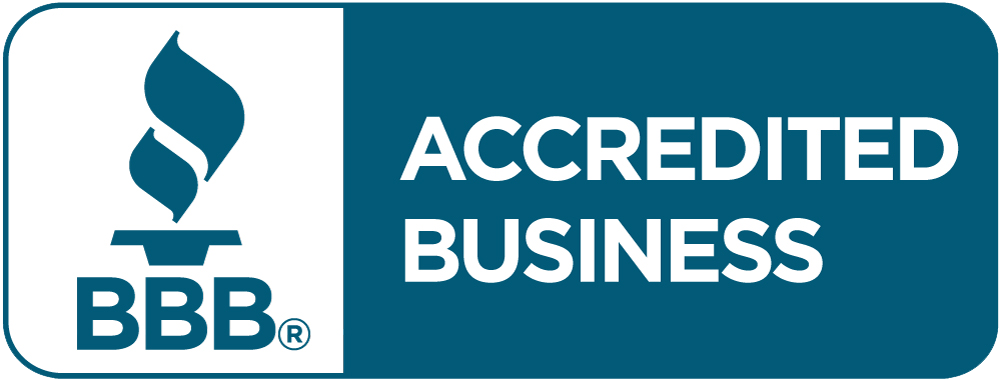It’s frustrating when you need to print something important, and your printer won’t cooperate.
Whether it’s a last-minute business report or crucial presentation handouts, printer problems always seem to strike at the worst possible moment. And when they do, they can throw your entire workflow into chaos.
If you’ve ever faced an unresponsive printer, mysterious error codes, or slow machines, you’re not alone. Printer issues are among the most common and frustrating IT problems experienced by students, home users, office staff, and business owners alike.
Even with advancements in printer technology, common issues like paper jams, network connectivity problems, and buggy software persist, often leading to wasting time, rising costs, and missing deadlines. The problem caused by these malfunctions can quickly turn a simple print job into a technical nightmare.
But you don’t have to stay stuck.
This guide is here to help. We’ll walk you through the most common printer problems and explain why they happen, and show you exactly how to fix them, without calling IT or scouring online forums for hours.
Whether you’re dealing with a temperamental inkjet at home or a fleet of multifunction printers in a busy office, you’ll find practical, easy-to-follow solutions inside. Plus, we’ll share preventative maintenance tips and let you know when it’s time to call a pro.
By the end, you’ll also understand how services like Managed Print Services (MPS) can simplify printer management for good—so you can focus on what matters most.
Most Common Printer Problems
We’ll start with the most common and annoying printer problems. This way, you can seamlessly return to printing easily, effectively, and confidently.
1. Paper Jams
Paper jams are possibly the most frustrating printer problem caused by printer errors. Paper jams occur when paper becomes lodged in the paper feed path, halting all printing.
Common causes include employing rumpled or torn sheets, overloading the tray with paper, improper paper type or size, and dirt buildup inside the printer. Sometimes, old feed rollers can also not pick up paper correctly.
To rectify this printer problem, turn the printer off and unplug it from the wall. Open all the doors slowly and remove any stuck paper, pulling it toward the paper path without harming the internal parts. Look for any remaining pieces inside and clean the rollers and paper path with a lint-free wipe.
To prevent future jams, store paper in a dry environment and use high-quality paper that the printer manufacturer endorses. Also, do not overload the tray, and keep the printer in clean surroundings.
Read also what is paper jam in printer to know more about this.
2. Paper Lines or Streaks
Streaks, smudges, or lines on printed pages usually indicate poor print quality or a damaged component.
This printer issue could be due to clogged or dirty print heads, insufficient ink or toner, malfunctioning drum units in laser printers, or even low-quality paper used when printing. Faulty print settings could also be the reason.
To resolve the issue, start with your printer’s built-in cleaning mechanism. If that doesn’t work, inspect the ink or toner cartridges and replace them if they are faulty. In extreme situations, manually clean the print heads with a special cleaning fluid.
If your printer works on laser technology, you may need to replace the drum unit. Remember to inspect and update the print settings and ensure you are using the recommended paper types.
3. Ink Cartridges Are Low or Empty
When used extensively, ink depletion is inevitable. However, printers also habitually misread ink levels, necessitating unnecessary print stoppages or replacements.
Common symptoms include prints that fade, colors printed incorrectly, error messages, or missing text. Before replacing the cartridge, verify the ink levels using your printer software. If the levels run low, replace the cartridges with original or good-quality compatible ones.
If you use refilled cartridges, you may have to reset the chip to ignore spurious warnings. In addition, clean the cartridge contacts with a dry cloth to assist the connection and performance.
To cut costs, purchase compatible cartridges from reliable sources. High-yield cartridges are used for high-volume printing and internal document drafts. We recommend printing in black and white when you do not need color.
4. Printer Not Responding
An unresponsive printer can slow down your work. This is likely due to connectivity problems, driver problems, or incorrect settings.
First, turn off and disconnect your printer. Please wait for 30 seconds, then connect it and switch it on. Verify all the cable connections and ensure your printer is the default device in your computer settings. Clear the print queue, restart your computer, and ensure the printer is well-powered.
If the issue persists, reinstall or update printer drivers. You can also utilize your computer’s built-in utilities to detect and resolve software issues.
5. Printing is Slow
Slow printing is one of the most frustrating printer issues, especially in high-traffic environments. Numerous factors can influence how quickly a printer operates, including high-resolution options, complex graphics, low memory, and congested networks.
Use draft mode or grayscale on simpler documents to get your printer to print faster. Lower the image quality whenever you can, especially in larger documents. If your printer supports it, adding extra memory may help. Updating your printer drivers and firmware will also help.
A hardwired connection is usually faster and more reliable in networked environments than Wi-Fi. Shutting down programs you do not require on your computer while printing will free up resources and enable you to print quickly.
6. Printer Offline Error
That maddening message of “printer offline” may appear even if your printer is powered on and functioning.
The most frequent causes are network issues, incorrect printer settings, outdated drivers, and a print spooler. To repair your printer, check all network cables and wireless problems. Then, restart your router and printer.
Ensure the “Use Printer Offline” setting is disabled in your settings and manually change the printer to “Use Online.” Restarting the print spooler service and driver updates should also work. Flushing out the old printer network settings may also fix communication issues.
7. Driver or Software Issues
Drivers play a crucial role in communication between your computer and printer. If they are outdated, broken, or incompatible, your printer may not function well.
Symptoms include failure to recognize the printer, failure to install, poor-quality prints, and missing features. To fix these issues, remove any existing drivers and download the latest ones from the manufacturer’s official website.
Also, employ Windows Update or the update utility on your machine to locate compatible drivers. Most manufacturers also provide tools to assist in locating and resolving software issues.
8. Connectivity Problems (Wi-Fi or Network Printers)
Wireless printers are simple to use. But sometimes, they have issues connecting, particularly in areas with poor signals or connectivity issues. The most common problems of printers and solutions are a poor Wi-Fi connection, an altered network password, router incompatibility, or being blocked by the firewall. Move the printer nearer to your router and enter the new Wi-Fi password on the printer.
Giving a printer a static IP address can sometimes prevent common printer problems. Verify your firewall settings to prevent blocking your printer software. If available, utilize the WPS button to enable quick installation. In the event of continued problems, use a USB connection as a fallback.
9. MFP Won’t Scan
Multifunction printers, or MFPs, which jam while scanning, will hamper productivity. This can help if they are your sole means of document digitization.
This issue is commonly caused by driver problems, software conflicts, hardware faults, or incorrect settings. Begin by reinstalling the scan software and drivers. Then, check the scanner settings from the printer control panel and use the Windows scan troubleshooter to troubleshoot.
If you can’t scan from one application, try another and check for software problems with the printer. Clean the scanner glass and document feeder to make sure that nothing is obstructing them and causing problems. If these do not help, update the firmware to eliminate any bugs.
10. Clogged Print heads
Clogged print heads are a prevalent problem in inkjet printers. When ink accumulates in the nozzles, it clogs the passage, leading to missing colors, light print, and white text on printed pages.
To repair this, use a cleaning tool from your printer to wipe out dried ink. If that fails, you may need to manually clean the print head with distilled water or a cleaning solution. Soaking the print heads in the solution may work for removable print heads.
Don’t touch the nozzles, and repeat several cleaning cycles if necessary. Prevent clogs by printing at least once a week, using original ink cartridges, and keeping the printer away from dust.
11. Alignment Issues
Misaligned print heads can cause fuzzy prints, double prints, or crooked text. This most often occurs after you have replaced the cartridge or moved the printer.
Symptoms are blurry text, off-color printing, or ghosting of images. Use the alignment tool from your printer’s control panel or software correctly. Print a test page and align it as directed. You might have to repeat the process multiple times for accuracy.
Ensure the ink cartridges are securely positioned, and the printer sits on a level surface so it will not shift while in use.
12. Loaded Print Queue
A jammed or clogged print queue may prevent new documents from printing. This happens most often when the previous job fails, or too many jobs are in the system.
To correct the backlog, delete all queued jobs. Restart the print spooler service from the Windows Services menu. You can also delete temporary print files from the spool directory.
Restart your printer and computer, and print a document at a time. Break up heavy print jobs into smaller batches to reduce the processing burden.
13. Wrinkled Pages
Wrinkled or creased printed pages appear unprofessional and may indicate environmental or hardware problems. Causes include high humidity, poor paper storage, and incorrect printer settings.
Faulty internal components, such as the paper feed mechanism, could also cause it. Low-quality or incorrect paper can also contribute to the issue. To solve the problem, store paper in a dry area and always use the proper type and weight of paper.
Check and clean paper feed rollers and ensure no obstruction in the path. Position paper guides in the tray correctly and replace damaged parts if necessary.
14. Copies Are Too Light or Too Dark
If copies or printed pages are too light or dark, they become difficult to read and a waste of ink or toner.
The most common reasons include incorrect print density settings, insufficient ink or toner, dirt on scanner glass, or the wrong type of paper. Outdated printer hardware is also a reason.
To correct this, adjust print density settings under the printer menu. If possible, perform a printer calibration. Clean the scanner glass and the lid thoroughly. Replace ink or toner cartridges and insert the correct paper type in the settings.
Tips to Prevent Common Printer Problems
Preventing common printer problems is the most important way to ensure that printers work correctly. Regular maintenance can dramatically reduce the number of faults that you experience. Basic maintenance activities include cleaning monthly with the proper materials, using genuine ink or toner cartridges, regular firmware updates, and storing paper in optimal conditions.
Build good printing habits. Allow the printer to warm up thoroughly before printing. Print on the appropriate types of paper. Turn off the printer properly after every use.
Also, to ensure a uniform printing environment, shield your printer from sunlight, dust, and power surges. Place the equipment in a well-ventilated area and keep it in a temperature-controlled environment.
How Can Managed Print Services Assist?
Managed Print Services (MPS) are ideal for businesses with several devices or complex printing requirements. MPS providers manage all your printers, minimizing downtime and maximizing productivity.
Benefits include expert installation, scheduled maintenance, automatic supply refills, round-the-clock support, and predictable monthly costs. These services can significantly reduce frustration and technical interruptions.
MPS providers also provide fleet tracking, preventive maintenance, cost savings, on-site service, and employee training. You’ll also be given regular audits to ensure your printing environment is cost-efficient and current.
Consider using MPS if your company prints high volumes, is plagued by problems, or lacks in-house technical support to service printers.
Having Trouble with Your Printer? Let Network Digital Fix It
Printer issues like paper jams, ink errors, or connectivity problems are common. But most of them can be resolved easily with the right knowledge and care. Regular maintenance, quality supplies, and smart printing habits can prevent many of these issues.
Keeping your all-in-one printer in good condition helps reduce downtime and boosts performance. If you’re dealing with an offline printer or recurring issues, this guide and expert support can get you back on track quickly.
For those who want more dependability, MPS assures professional assistance and delivers upgrades throughout the system. Take care of your printers; they will take care of you.
No more wasted time trying to troubleshoot paper jams or connectivity issues. Network Digital employs a team of experts to simplify the causes of printer failure. They can save you, whether you’re a small business, expanding team, or remote worker with much to juggle.
They offer timely and reliable technical assistance. You can fix your issues with the printer quickly and efficiently. Their affordable maintenance solutions are designed to meet your needs and budget. They will help you avoid costly downtime.
They have solutions whether you work from home or are in a hectic office. Most companies have faith in Network Digital as their first point of contact for convenient print and IT assistance.
Don’t let your printing problems hold you back. Call Network Digital today and let them assist you in keeping your technology operating at its best. Stop by to arrange a complimentary consultation or talk to an expert.