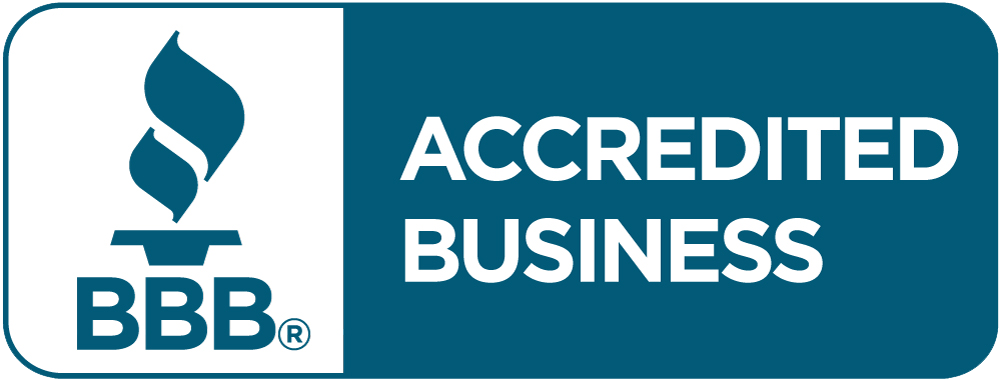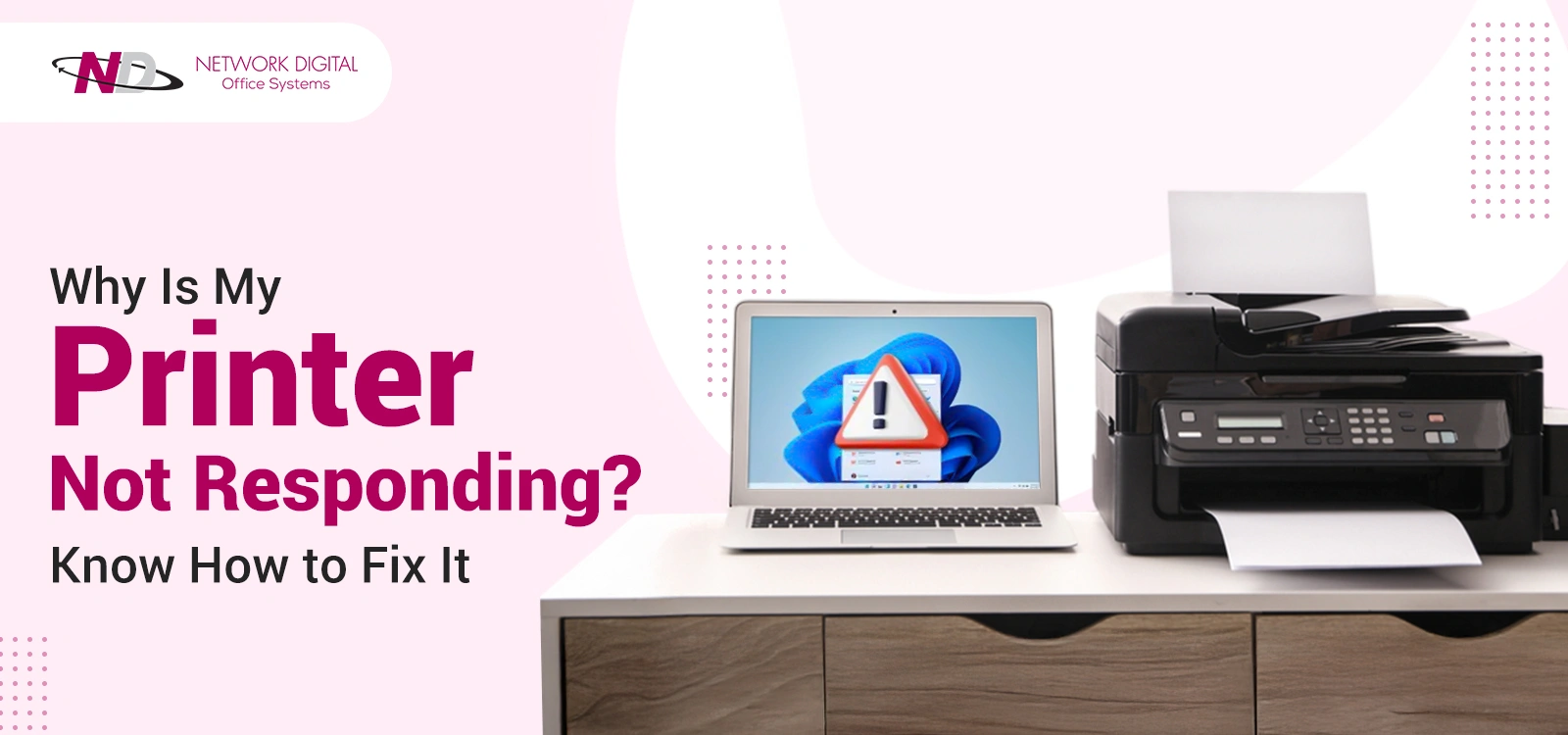It is incredibly frustrating when you need to print a valuable paper, only to have your printer refuse to cooperate. You hit print, wait, and. nothing. Your deadline is looming, you are getting more stressed, and your printer just seems to turn a deaf ear to you. This is when you may think, “Why is my printer not responding?”
If you notice a “printer not responding” notification today, you’re not alone. This frustrating issue strikes at the worst possible moments – when you’re printing out boarding passes for a flight, turning in homework, or preparing documents for an emergency meeting.
The good news? You don’t need to be a tech expert to repair this issue. The majority of common printer problems have simple resolutions that only require a few minutes of work. In this guide, we’ll explain what’s wrong with your printer and how to get it up and running again, without the use of complicated terms or complicated steps.
If your printer was working flawlessly yesterday and suddenly just quit, or if it has been on the fritz for weeks, we will help you find the issue and fix it in a hurry. Let us transform your stuck printer into the trustworthy machine you need it to be.
What Does “Printer Not Responding” Mean?
A printer not responding when trying to print is a condition in which your printer and computer are unable to communicate. A printer not responding issue occurs when your device is unable to accept or process print jobs from your computer.
The message typically appears when you are trying to print a document, but nothing is printed. Your print job may be queued, or you might see error messages on your computer screen. This issue affects both wireless and wired printers. The problem could range from simple connection issues to complex software issues.
What Are The Most Common Reasons A Printer Is Not Working With A Computer?
Knowing the leading causes allows you to find issues quickly and implement the most effective solutions. Instead of wondering, “Why is my printer not responding?” find out the leading causes of printer communication issues. They can be simple mistakes or detailed technical issues that need to be dealt with carefully.
1. Power Issues and Physical Connections
Fundamental power issues often lead to printer issues. Your printer may be powered off entirely, which is more common than you realize. At times, users tend to forget to power on their device after relocating it or when there is a power outage. The power cord could also be disconnected from the printer or the electrical outlet.
Power surges can destroy the internal components of your printer and render it non-functional. The sudden bursts of power typically happen during lightning storms or when heavy machinery is switched on and off. Even if your printer seems to be powered on, faults in the internal power supply can render it non-functional as per commands.
Loose or damaged cables will result in users experiencing intermittent connection issues. The USB cable will loosen over time, especially if the printer is frequently moved. Physical cable damage by pets, furniture, or regular use will result in intermittent connection issues that are random and unpredictable.
2. Network and Connectivity Problems
Wireless connection issues are among the most frequent causes of printer malfunction in residences and workplaces today. Poor Wi-Fi signals occur when your printer or router is too far away, or when floors and walls interfere with the signal. Other devices, microwaves, and metal objects may produce interference that impacts the wireless connection.
Network interference occurs when numerous devices attempt to share the same wireless channel. Your neighbor’s Wi-Fi networks, Bluetooth devices, and even baby monitors can all create signal issues that interfere with your printer’s connection.
Incorrect network settings typically occur after router configurations, password changes, or network re configurations. Your printer might still be trying to connect to an outdated network name, or it might be using old security details. For wired printers, problems with USB ports can occur due to faulty ports or a poor interface between drivers and other connected devices.
3. Driver and Software Issues
Corrupted or outdated drivers result in issues that prevent your printer from printing efficiently. When your operating system is automatically updated, but the printer driver remains outdated, it will result in issues that will bring printing to a halt. Such issues occur more frequently as operating systems evolve and no longer support outdated printers.
Windows updates sometimes swap out custom, latest printer drivers with standard versions that lack all the bells and whistles. The standard drivers may allow you to print, but they might not enable advanced features or maintain a consistent connection with your particular printer model.
Printer software may be missing as a result of partial installations or antivirus programs inadvertently deleting critical files. Misinstalled printer software can cause registry errors and service conflicts, which can cause your printer to seem unresponsive even when connected correctly.
4. Print Queue and Spooler Problems
Ghosted print jobs in the queue lead to delays that prevent new printing from occurring. Large files, corrupted documents, or print jobs submitted with improper settings can get stuck in the queue and hold back all subsequent printing requests. Ghosted jobs can persist even after restarting your computer.
The print spooler service manages all of your computer’s print jobs. The critical service gets corrupted when it encounters faulty print jobs or memory issues. When the spooler service is not functioning correctly, your computer cannot communicate with any printers attached.
Spooler corruption most commonly occurs as a result of sudden shutdown of the computer, software conflict, or when the spooler directory becomes clogged with temporary files and is not deleted. The additional files will consume a significant amount of disk space and slow down the printing process.
5. Hardware Issues
Physical hardware issues encompass various problems that can make your printer appear non-functional. The most common hardware issue is paper jams. Paper jams take place when paper gets stuck in the feeding area, output tray, or inside the printer. Even small pieces of torn paper can cause sensors to believe there is a jam.
Low or depleted ink cartridges activate safety features that stop printing to maintain the print heads. Other printers won’t print even black text when the color cartridges are depleted, which can be incredibly infuriating when you have to print something urgently.
Internal component failure corresponds to problems with sensors, motors, circuit boards, and mechanical components that degrade over time. Print head failure, roller wear, and electronic component aging can cause your printer to not respond to print, despite appearing to be powered on and plugged in.
How to Fix Printer Not Responding?
Now that you have an understanding of the most prevalent causes, we will work through the solutions to these problems from simple to complex. Learn what to do when the printer is not responding. Each one is a step more advanced than the previous one, so it is essential to do them sequentially for the best troubleshooting method.
Step 1: Investigate Basic Links
Start with the most straightforward repairs first before attempting more complex troubleshooting techniques. Ensure your printer is powered on by checking the power switch; it should be turned on, and the lights should indicate it is operating normally. Check for solid lights rather than blinking lights, which may indicate that there is something amiss.
Check every cable connection thoroughly so that they are correctly inserted into your printer and computer. USB cables should snap firmly into position, and there should be no indication of damage to the connector ends or the cable casing. Gently wiggle the connections to check if they are loose, as this could be an issue.
For wireless printers, ensure your device is connected to the correct Wi-Fi network by checking the printer’s display screen or printing a network configuration page. Test that your router works by testing for internet access on other devices. Ensure your printer and computer is on the same network, as printers on guest networks typically cannot communicate with computers on the local network.
Step 2: Reboot Both Devices
Power cycling is the best method to correct temporary issues and memory problems. Turn off your printer initially with the power button. Next, unplug the power cord from the printer and the wall outlet. This complete power shutdown depletes the temporary memory and resets the internal components.
Wait for at least 30 seconds before restoring power. This lets the capacitors discharge and makes sure that everything resets completely. Start by turning on your printer and allowing it to complete booting up first before turning on your computer. This boots up the devices to communicate with each other correctly.
Also, shut down your computer entirely instead of using the sleep or hibernate modes. A shutdown erases temporary files, reinitializes network connections, and renews driver communications that may have been corrupted while operating the computer normally.
Step 3: Cancel the Print Jobs
Clear jammed print jobs that prevent new print requests from being queued. Open your printer queue by clicking on the printer icon in the system tray or by navigating to Control Panel > Devices and Printers. Double-click on your printer to open the queue window.
Cancel pending jobs by selecting one at a time or by “Cancel All Documents” under the Printer menu. Take special care of big files or old pending documents, as these are likely to be the culprits.
Make sure that “Pause Printing” and “Use Printer Offline” are turned off in the Printer menu. They are easily turned on by mistake and will stop all printing until manually turned off. Close the window once you have cleared the queue and try a small test print to make sure everything is working correctly.
Step 4: Update or Reinstall Printer Drivers
Download the latest drivers directly from your own printer manufacturer’s website rather than relying on the generic drivers that Windows provides. Search for your exact printer model and download drivers specifically for your version of the operating system. Avoid third-party driver download websites that may contain older versions or altered software.
First, remove your existing printer from the computer before installing new drivers. Navigate to Settings > Devices > Printers and Scanners, select your printer, and click “Remove Device.” This completely uninstalls it to avoid any damaged driver files from causing a conflict with the fresh installation.
After installing the driver, restart your computer to ensure everything is working correctly. You then reinstall your printer through the “Add Device” function. It will install the new drivers and allow proper communication with your printer.
Step 5: Restart the Print Spooler Service
Reset the print spooler to fix corrupted print jobs and resume printing. The print spooler service controls all printing on your computer, and issues in this service can lead to serious printing problems with all the printers installed.
Open the Services control panel by entering “Services” into the Windows Start menu search box. Look for “Print Spooler” in the list and see if it indicates “Running” or “Stopped.” If it is running, right-click on the service and select “Stop.”
Navigate to the spooler directory location (normally usually C:\Windows\System32\spool\PRINTERS) and remove all the files within it. They are stuck or corrupted print jobs that prevent the spooler from running correctly. Return to the Services console, open the “Print Spooler,” and click on “Start” to restart the service.
Step 6: Utilize the Pre-Installed Troubleshooters
Use the built-in diagnostic features of your computer operating system to locate and repair typical common printer issues. Windows has several troubleshooters intended for printing issues that can identify issues that you may miss when manually troubleshooting.
Go to Settings > System > Troubleshoot > Other Troubleshooters to locate printer troubleshooters. Begin with the “Printer” troubleshooter; it will automatically check for connections, drivers, and service status. Allow the troubleshooter to complete all the tests and apply any recommended fixes.
If the generic printer troubleshooter doesn’t work, try to use the “Hardware and Devices” troubleshooter. It scans the system more thoroughly and may be able to correct issues that influence the printer’s performance. These utility programs typically correct issues that would take a long time to be addressed manually.
Step 7: See Printer Status and Setup
Double-click your printer settings in the control panel of your system to ensure they are correctly configured. Navigate to Devices and Printers and locate your printer icon. Ensure it indicates “Ready” and not error messages or that it is offline.
Right-click your printer and select “Set as Default Printer” if you have not already. Open the printer settings by clicking on “Printer Properties” to see if there are any error messages, low ink notifications, or hardware status notifications that may be causing any communication problems.
Verify the “Ports” page of the printer properties to see that your printer is connected to the proper communication port. In the case of USB printers, ensure the port is free and not in use by another device. For network printers, ensure the IP address matches your printer’s actual network address.
Also Know About: How To Fix Paper Streaks And Line In Printer?
Prevention and Maintenance Tips
Prevention is always better than a cure, and applying these maintenance tips will enable you to avoid most printer communication problems before they arise. Adhering to these easy steps will save you time, reduce your stress levels, and extend the lifespan of your printer.
1. Daily Maintenance and Cleaning
Make sure you keep your printer clean by doing regular maintenance. This avoids minor hardware problems from escalating into major ones. Dust can collect inside printers, causing paper feeding problems, sensor malfunctions, and overheating that can lead to communication failure.
Clean the exterior surfaces weekly with a lint-free soft cloth. Clean the print heads monthly with your printer’s cleaning function or the manufacturer-recommended cleaning method. This maintenance ensures good print quality and prevents clogs that can lead to errors.
Clean dust from paper trays and components you can reach through removable covers. Compressed air can be utilized to sweep dust off sensors and mechanical parts, but use minimal pressure since excessive pressure will strain fragile pieces. Regular cleaning prevents minor issues from escalating into primary repair needs.
2. Driver Updates and Software Care
Update the driver regularly, preferably monthly, to guarantee compatibility with operating system updates and security patches. Allow automatic update alerts via your printer manufacturer’s software when available, but review updates before installation to prevent issues with the beta or incompatible versions.
Keep your printer firmware up to date with periodic updates for security patches and feature enhancements. Receive firmware updates via the web interface on your printer or through manufacturer software, taking care to follow installation guidelines to prevent corrupting the printer’s internal software.
Ensure your operating system is updated and monitor for printer compatibility issues that may arise after major updates. Create system restore points before installing broad updates, allowing you to roll back if printing problems arise after system changes.
3. Good Quality Supplies and Proper Usage
Use good quality ink and paper that match your printer maker’s requirements exactly. Cheap supplies might save you money at first, but they can harm the print heads, cause clogs, and create problems that lead to costly repairs that are more than any savings.
Do not overload paper trays since this may stress the feed mechanism and lead to paper jams. Position the paper well in the trays and maintain guides well-adjusted to prevent skewed feeding, which may lead to sensor errors and communication problems.
Store ink cartridges correctly when you are not using them. Keep them in their sealed packaging and avoid very hot or cold temperatures that can make the ink dry or separate. Change the cartridges before they are empty to avoid damaging the print head and to keep printing smoothly.
4. Intelligent Printing Practices
Avoid overburdening your printer with large print jobs that exceed its capacity. Break up large print jobs into smaller ones, and give a break between them to avoid overheating and causing damage that might result in hardware issues.
Switch off your printer when not in use for an extended period to conserve power and safeguard its components. But refrain from switching it on and off repeatedly throughout the day, as it consumes more power to boot up than leaving it on standby while working normally.
Monitor ink levels periodically using your printer’s status screen or a computer program to forecast replacement needs. Carry replacement cartridges in inventory, but never purchase more than you require, as old ink can harm printing and equipment.
5. Network Care
Keep wireless printer network connections strong by placing routers in good locations and performing routine network upkeep. Place your printer in good Wi-Fi range, away from physical obstructions such as metal filing cabinets or appliances that disrupt signal strength.
Restart your router periodically to resolve temporary network issues and refresh connection tables that become corrupted over time. Update the router firmware regularly to address security vulnerabilities and improve wireless performance for all connected devices, including printers.
Monitor your network for issues introduced by other devices, and reconfigure wireless channels where necessary to avoid interference from other networks in your area. Update to more modern Wi-Fi standards that provide improved speed and reliability for wireless print jobs, where supported.
Trusted Printing Solutions. Unparalleled Support. Your Success, Delivered.
“Printer not responding” problems are prevalent but often can be resolved with proper troubleshooting. Begin with basic tests, such as power and connections, before attempting more advanced solutions like driver updates or spooler resets. A majority of issues have easy fixes once you are aware of the cause, after proper problem-solving techniques.
If issues persist despite thorough checks and the application of printer not working solutions, don’t linger with the question “Why is my printer not responding?” We recommend consulting an expert technician for technical support.
Certain “printer not working” signs and issues require special expertise or components that regular users cannot attend to. Bear in mind that patience and a step-by-step approach are key to resolving printer issues effectively and preventing recurrence.
Don’t let the common problems of printers hold back business. Network Digital Office Systems offers affordable office printing solutions that bring reliable performance and professional service at an affordable cost. Their lease and rental programs, supported by more than 40 years of industry experience, assure that your printing needs are covered without maintenance concerns and unplanned downtime.
Make the most of your free consultation today at networkdig.com and learn how their highly-rated services can enhance your office productivity!