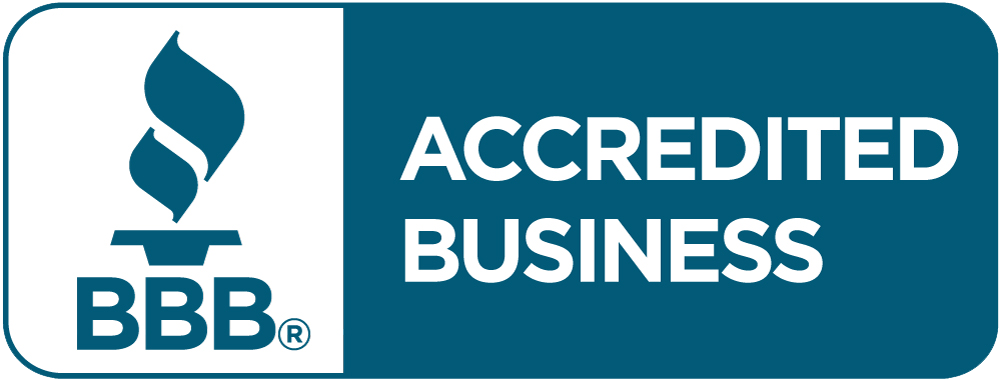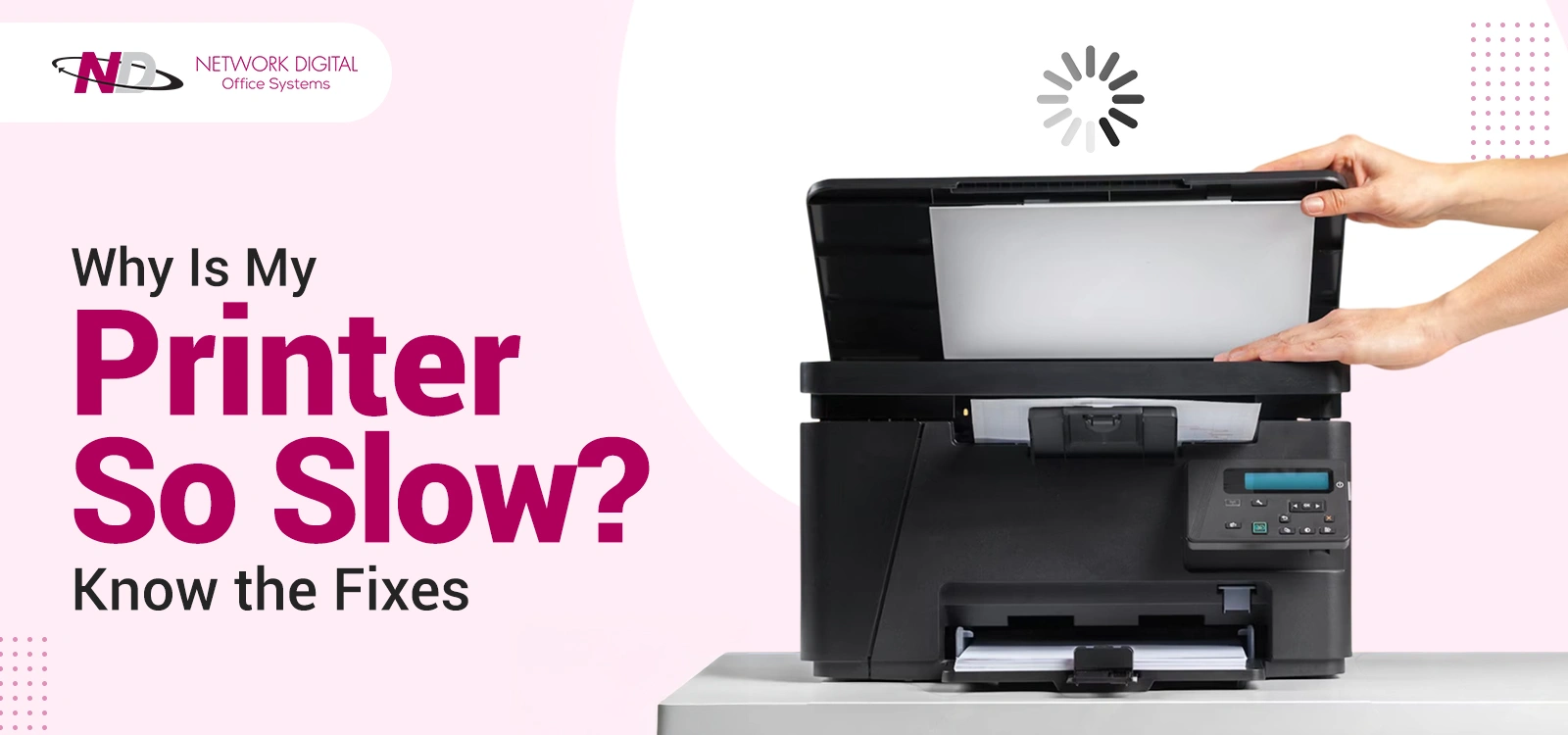You have to print an important document, but the printer is moving at a snail’s pace. Ring a bell? You sit and monitor the progress bar as it crawls towards your deadline. The worst part is that you have no idea whether it will take five minutes or fifty.
This printer problem causes you anguish in your daily work. You spend valuable time waiting. Your work is interrupted. Your colleagues wait behind you, growing more annoyed by the minute.
It’s infuriating when something as simple as a task takes hours to complete. That crucial report is a waiting game. Those materials for your client presentation that you need now may not be ready for several hours. Your printer is holding up your entire schedule.
However, the truth is that the majority of slow printing issues can be resolved quickly. You don’t require expensive fixes or new printers. Basic adjustments and simple maintenance can get your printer working quickly again.
Why is my printer so slow? Let’s discover the potential reasons behind it and get it working quickly again.
Common Reasons Why Your Printer Is Taking So Long
Before we look for solutions, let us identify what is causing your printing issues. Knowing these issues allows you to target the proper repairs and avoid spending time on ineffective ones.
The primary causes of slow printing performance are listed below:
1. Poor Print Settings
Print quality is the most adjustable factor that determines how quickly your printer operates. High-quality print settings take much longer to complete because they require the ink to travel over the paper multiple times. If you select “Best” or “Photo” quality, your printer applies multiple layers of ink to achieve the best color and resolution.
Draft mode and quality mode do differ significantly in terms of speed. Draft mode prints 3 to 5 times faster than high-quality settings. For everyday documents such as emails, memos, or drafts, draft mode produces precise results but in a much shorter time.
Double-sided printing is another huge time suck. Your printer’s duplexer, whether built-in or external, must flip every page over from front to back, adding an extra 30-60 seconds per page. The mechanical processing of paper creates unavoidable delays that accumulate with large print jobs.
Grayscale mode and color mode play an important role in speed. Color prints require the printer to utilize four ink colors: cyan, magenta, yellow, and black. Grayscale can conserve 40-50% of printing time for documents that don’t require color.
Print resolution options determine the level of detail your printer produces. Increasing DPI (dots per inch) settings results in more tiny dots being placed on paper. Reducing the DPI from 1200 to 600 can cut your printing speed in half while still maintaining excellent quality for most business reports.
2. Legacy Drivers and Software
Your printer requires new software to function correctly with your computer. Outdated drivers and firmware may cause issues that hinder data processing. Older drivers may struggle to adapt to new performance enhancements in current operating systems.
Driver conflicts occur when multiple printer drivers try to access the same system resources. This happens when you install new drivers without first uninstalling the previous ones. The conflicts result in slow performance and delays that affect all the printing operations.
Firmware updates typically include speed enhancements and bug fixes for issues that manufacturers introduce after the product’s release. Printers with outdated firmware do not receive these performance enhancements and may perform tasks at slower speeds.
Operating system compatibility is in effect when your PC is being updated, but your printer drivers remain unchanged. Incompatible software versions can cause communication bottlenecks, forcing your printer to work harder to decipher print commands.
3. Network and Connection Issues
Offices of today face network issues that impact the speed at which printing is conducted. Network congestion occurs when numerous devices vie for the same bandwidth. Throughout the day, when most are occupied with work, print jobs are left hanging in digital traffic, awaiting sufficient network space.
Wi-Fi signal strength plays a vital role in print speed. Printers located distant from routers or obstructed by objects often receive poor signals. A poor signal necessitates the retransmission of data, which takes two to three times longer for large print jobs.
Wireless interference causes signal issues that are worse in crowded offices. Microwaves, Bluetooth equipment, and other Wi-Fi networks also disrupt printer connections. Interference causes data packets to be lost and then repeatedly resent.
Network infrastructure constraints are realized in the form of bandwidth-demanding print jobs. Legacy routers or switches may struggle to handle multiple large files simultaneously. This causes queuing delays impacting all network-connected devices.
USB and network printing differ considerably in speed. USB direct connections can send data at 480 Mbps, and yet standard Wi-Fi connections are slower. For rapid printing, wired connections are considerably faster.
4. Hardware Problems
Hardware components in your printer directly influence processing speed and print quality. Ink nozzles in your inkjet printer are the most frequent hardware slowing down your printer. Clogged nozzles require repeated cleaning attempts and additional passes to restore normal ink flow.
Print head misalignment issues cause your printer to work harder to produce high-quality prints. Misaligned print heads must travel across the same region twice, doubling print time and consuming more ink. Calibration prevents these types of alignment issues.
The state of the paper rollers determines paper flow through your printer. Worn or dirty rollers can cause paper jams and misfeeds, disrupting printing. Such disruptions not only slow down print jobs but also have the potential to destroy print queues.
Memory constraints are major bottlenecks for detailed reports. Low-RAM printers are unable to handle large files, reports with heavy graphics, or multiple print jobs. Printers must interrupt processing to clear memory when it becomes full, which can result in slower print jobs.
The condition of the toner or ink cartridge influences more than print quality. Low or drained cartridges compel printers to attempt multiple times to attain appropriate coverage. Cartridges that are running low are also affected by frequent status checks that halt the printing process.
Component wear inside the printer slowly degrades printer performance over time. Print heads and paper drive motors can slow down due to normal wear and tear. Paper position or ink level sensors can become less sensitive, leading to hesitation during printing.
5. Print Queue Backup
Printing queue management is also highly required in environments where numerous users send jobs to the printer. The priority in the order of jobs printed determines your printer’s ability to print a large number of documents. Large jobs printed in advance can delay small, urgent documents.
Stuck print jobs are stealthy problems that cause delays, often unnoticed by users. Defective or crashed print jobs remain in the print queue, preventing new print jobs from printing correctly. Stuck jobs consume system resources and lead to unusual delays during printing.
Several user conflicts arise when two or more users attempt to submit the same printer job simultaneously. Unless there is proper queue management, printers may struggle to service overlapping requests effectively. This creates a cascading delay effect that impacts all users.
Extensive file processing can cause print queues to be delayed. If someone prints a 50-page document, smaller jobs are put off regardless of their priority. Dividing large jobs into smaller pieces can cause the queue to operate more effectively.
Print spooling options determine how your computer manages print jobs before sending them to the printer. Misconfigured spooling may cause unnecessary slowdowns, even when the printer is available. Adjusting these options generally makes printing more effective.
Also Read: Why Is My Printer Not Responding? Know How to Fix It
How to Repair Slow Printers?
Now that you understand why your printer is slow, let’s fix these issues with simple solutions. Each solution addresses a specific problem, allowing you to apply the correct one to your particular issue.
Begin with the simplest solutions first, then proceed to more difficult solutions if necessary. This will help you to get over your “Why is my printer so slow?” rant.
1. Alter Your Printing Choices
Enhance print speed and quality by selecting the settings that optimize both performance and quality wisely. The settings enable you to achieve high-speed improvements without hardware adjustments.
Use draft mode for everyday documents, such as emails, internal memos, and rough drafts. Draft mode consumes significantly less ink and prints 3-5 times faster than high-quality mode—reserve high-quality printing for client presentations, final reports, or photos.
Turn off double-sided printing where speed is more important than saving paper. Single-sided printing eliminates the time the machine spends turning pages, which is 30-60 seconds per page. This simple setting can reduce printing time by half on high-priority documents.
Reduce print resolution from 1200 DPI to 600 DPI for non-critical documents. This will reduce your printing speed by half without compromising the legibility of the text. Most business documents will be just as attractive at reduced resolution levels.
Use black and white printing whenever color is unnecessary. Grayscale uses four ink colors for color documents, but black ink only for grayscale. This conversion can save printing time by 40-50% for text-heavy documents.
Change the paper type settings to the paper you are printing. Using an incorrect paper setting can cause delays in your printer’s printing process. Print with the “Draft” or “Plain” setting for light paper to achieve the quickest print time.
2. Update Drivers and Software
Update printer drivers to ensure optimal communication between your computer and printer. Old drivers are not optimized for performance and lead to compatibility bottlenecks.
Visit manufacturer sites each month for drivers. Install manufacturer-specific drivers designed for your printer and operating system. Generic drivers typically do not provide the same speed gains as manufacturer-specific drivers.
Eliminate conflicting drivers that cause your machine to slow down. Several printer drivers compete for system resources, causing a response lag. Utilize your operating system’s device manager to detect and eliminate duplicate or obsolete drivers.
Update printer firmware via your printer’s onboard menu or manufacturer-specific software. Firmware updates typically contain speed enhancements and bug fixes created after the release of your printer. Updates can greatly enhance processing efficiency.
Make automatic updates when available to stay current with performance improvements. Most modern printers can automatically install and download updates when idle.
Clear the printer driver cache monthly to remove corrupted temporary files. Driver cache buildup can cause communication delays and result in processing issues. Restart your computer after clearing cache files for the best results.
3. Maximize Network Performance
Use wired connections where possible for the quickest printing. Ethernet connections support data transfer rates of up to 480 Mbps, whereas standard Wi-Fi speeds typically range from 50 to 100 Mbps. This actually matters when printing significant documents.
Place printers near routers if a wireless connection is required. Print speed depends greatly on signal strength – low signals require the retransmission of data, which can double the time to print. Eliminate physical barriers such as walls and metal furniture between your router and printer.
Print during off-peak network hours to avoid delays. Print heavy print jobs at lunch time or late evening when fewer machines are online. This approach is efficient in busy office environments.
Upgrade the network if most users always experience slow speeds. Older routers may not be capable of supporting today’s printing needs, resulting in delays for all devices on them. Utilize business-grade routers in offices that print heavily.
Utilize special printer networks for high-volume print zones. Isolate printer traffic from normal internet usage to prevent delays caused by excessive usage.
Track network bandwidth usage to find peak congestion times. Automate off-peak print jobs for steady performance.
4. Clear Print Queues and Spools
Clear print queues daily to prevent job queues from slowing down all printing. Backed-up or corrupted print jobs are resource hogs and cause cryptic delays. Go to your computer’s print queue from the Control Panel or System Preferences.
Cancel pending print jobs outright instead of waiting for them to complete automatically. Broken jobs rarely, if ever, repair themselves and will continue to hinder new print orders. Attempt to restart the print spooler service if jobs will not cancel normally.
Tweak the spooling setup to your requirements. For short documents of less than 5 pages, choose “Print directly to printer” to avoid spooling altogether. For large jobs, choose “Start printing after last page is spooled” to avoid interruptions.
Reboot print services every week to eliminate processing errors. Print spoolers can experience memory leaks or corrupted temporary files, which can cause printing to slow down. Rebooting the service regularly prevents these problems from accumulating.
Monitor the queue regularly in high-traffic areas to ensure efficient service. Large print jobs from other users can hold up small, critical documents. Restricting print job size during business hours could be well worth it.
Set up multiple print queues for various kinds of documents—route big jobs to one queue and small, urgent documents to another to handle traffic more efficiently.
5. Do Regular Maintenance
Clean ink nozzles weekly to prevent clogs that slow down printing and degrade its quality. Cleaning cycles are available on the control panels of most printers. Begin the cleaning cycles if you notice streaks or washed-out prints.
Clean the paper rollers monthly to ensure smooth paper feeding. Dirty or sticky rollers can cause paper jams and misfeeds, which can stop print jobs. Clean with lint-free cloths and isopropyl alcohol.
Reboot printers weekly to clear memory leaks and refresh system processes. Just like computers, printers often require regular reboots to clear compiled errors and temporary files. Schedule automatic reboots for minimal disruption at night.
Double-check visually every morning when starting up. Check for warning messages, strange sounds, and signs of damage. Identifying problems early on prevents minor issues from escalating into significant delays.
Run monthly calibration tests to ensure the best print alignment. Print heads that are not aligned require multiple passes over the same section, effectively doubling printing times. Most printers have automatic calibration procedures.
Wipe printer exteriors clean every day with lint-free cloths. Dusting sensors and vents can cause performance issues. Liquid cleaners should be kept away from electrical components.
Deep clean every three months for proper maintenance. Quality cleaning removes accumulated grime from inside components. Such additional maintenance can reduce repair expenses by up to 67%.
6. Verify Physical Components
Monitor ink and toner levels daily to prevent slow printing due to low cartridge levels. Near-empty cartridges cause printers to attempt numerous times to get decent coverage. Replace cartridges before they are depleted to enjoy consistent speed.
Check for proper cartridge installation after each replacement. Mis-seated cartridges may result in communication errors that slow printing. Remove all protective tapes and cartridges. Then, click them into position.
Insert the correct paper types into the correct trays. Incorrect paper settings cause your printer to use incorrect heat and pressure. The error will reduce processing speed and degrade print quality.
Have the paper trays full to prevent printing delays. If the paper level is low, the sensors may incorrectly indicate a paper jam. Always have at least 25% of the trays full of paper.
Check paper quality periodically and replace torn pages. Creased, torn, or water-damaged paper jams and feeds improperly—store paper in climate-controlled environments to maintain its best condition.
Inspect the interior parts monthly for damage. Look for loose belts, broken rollers, or a buildup of dirty grime. Replacing parts at an early stage avoids more significant problems that require costly repairs.
Monitor printer memory usage for significant documents. Printers with insufficient RAM perform poorly with large files and high volumes of concurrent jobs. Memory upgrades can be necessary in heavy-duty printing environments.
Network Digital: Where Printing Barriers End and Productivity Begins
Slow printing need not be an issue. Default settings, outdated software, or routine maintenance requirements are the primary causes of most speed issues. Begin with the easy fixes, such as modifying print quality and clearing queues. Then look for driver updates and network enhancements.
Routine maintenance prevents most slow printing problems. Clean the printer once a month and refresh the drivers. By taking these easy steps, your printer will be running at normal speed in no time.
But what if the issues persist? When do-it-yourself repairs aren’t sufficient, it’s time to call in the professionals. Network Digital Office Systems has over 25 years of experience resolving complex printing issues for businesses in New York and New Jersey.
Call for the experts when you are running out of ideas. Sitting tight in the “Why is my printer so slow?” zone won’t help you.
No longer let sluggish printers sabotage your work. Network Digital’s professional technicians offer speedy and trustworthy printer maintenance and support solutions. They provide adjustable rental and leasing options, ensuring you always have access to high-quality printing machinery.
Contact Network Digital today to arrange a complimentary consultation on how to effectively manage your printing costs. Call (973) 882-3000 or visit networkdig.com to discover how their award-winning ELITE dealer services can simplify your office.
Frequently Asked Questions
1. Why Is My Printer Extremely Slow All Of A Sudden?
Sudden slowdowns typically indicate that an issue has occurred within your system. Check for new software installed, driver issues, or network issues. Your print queue may contain jobs that are hung. Empty the queue, reboot your printer, and then reboot your computer.
2. How Do I Know Whether My Printer Drivers Are Outdated?
Visit your printer manufacturer’s website to compare the available versions with what’s currently installed on your computer. Alternatively, you can also check your device manager in Windows or system preferences on a Mac. Check the driver dates – anything over six months old probably needs to be updated.
3. What Is Print Spooling, And How Does It Influence Printing Speed?
Print spooling stores print jobs temporarily on your computer before printing them to the printer. Spooling tends to speed up print jobs, but it can also slow down printing if the settings are incorrect. For brief documents, you can switch to “Print directly to printer” to avoid spooling altogether.
4. Can I Modify Some Printer Settings To Speed It Up?
Indeed, most environments have a significant impact on speed. Switch to draft mode, turn off double-sided printing, and reduce print resolution for ordinary documents. Also, ensure that your paper type setting is consistent with the paper in your tray, as incorrect settings can slow down the processing.